
How to Troubleshoot Common Smart Lighting Problems
Smart lighting brings modern magic to your home—until it doesn’t. Whether your bulbs have stopped responding, won’t connect to Wi-Fi, or flicker without warning, the frustrations can quickly outshine the benefits.
The good news? Most smart lighting problems are easy to fix—once you know where to look. This guide offers expert-backed solutions, practical tips, and user-friendly advice to help you get your smart lights back in sync and working exactly as they should.
Understanding the Core: Why Smart Lighting Problems Happen

How Smart Lighting Works (in Simple Terms)
Smart lights are connected devices that operate through:
- A wireless signal (Wi-Fi, Bluetooth, Zigbee, Z-Wave)
- A mobile app or voice assistant (e.g., Alexa, Google Assistant)
- A cloud platform for remote access
Any failure in this chain—from signal strength to software bugs—can disrupt functionality.
Most Common Smart Lighting Problems
- Bulbs not turning on or responding
- App unable to detect the bulb
- Wi-Fi or Bluetooth disconnection
- Sync issues between devices
- Flickering or incorrect dimming
- Scene or schedule failures
- Voice assistant unresponsiveness
Smart home experts report that over 70% of lighting issues stem from initial setup errors or network inconsistencies.
Pro Tip: Use dedicated smart home hubs (like Philips Hue Bridge or SmartThings) for more stable and scalable lighting systems.
Quick Guide: Smart Lighting Troubleshooting Summary
Checklist to Troubleshoot Smart Lighting Issues:
- Check power supply and bulb socket
- Ensure the bulb is within Wi-Fi or Bluetooth range
- Restart your router and hub (if applicable)
- Reset the smart bulb to factory settings
- Update the app and firmware
- Reconnect or re-pair the bulb to your app
- Verify voice assistant or automation settings
- Check for interference (e.g., too many devices on the network)
- Reconfigure schedules and scenes
- Test with a different device or mobile app
Step-by-Step Guide: Fixing the Most Common Smart Lighting Problems
1. Smart Bulb Not Responding to App or Voice Commands
Fix:
- Turn the light switch off and on again
- Ensure the bulb is screwed in properly
- Power cycle your bulb and router
- Reset the bulb using the app or bulb’s physical method
Some bulbs require a flicking sequence (e.g., off-on 3 times) to reset. Check your bulb’s manual.
2. Bulb Not Connecting to Wi-Fi
Fix:
- Confirm your Wi-Fi network is 2.4GHz (many bulbs don’t support 5GHz)
- Place the bulb within 5 metres of your router
- Reboot the router and modem
- Temporarily disable VPN or firewall settings
Try renaming your Wi-Fi SSID to exclude special characters—some bulbs can’t handle them.
3. Scenes or Schedules Not Working
Fix:
- Recreate scenes and ensure all devices are online
- Check time zone settings in your app
- Update firmware and app version
- Ensure bulbs are assigned to the correct room or group
Scene failures are often caused by incorrectly linked devices or outdated cloud data.
4. Flickering or Inconsistent Dimming

Fix:
- Ensure your bulb is compatible with dimmer switches (some are not)
- Use the app to dim instead of physical wall dimmers
- Check for power supply irregularities
Avoid using old physical dimmer switches with LED smart bulbs—they can cause persistent flickering.
5. Bulb Missing from App After Setup
Fix:
- Power cycle both the bulb and the controlling device
- Delete and reinstall the app
- Re-add the bulb manually using device ID or QR code
- Clear app cache and restart the phone
Important Tip: Don’t overload your router with too many devices. If possible, assign smart bulbs to a separate guest network or use a mesh system.
Expert Insight
Jason White, a UK smart home technician, says: “Most lighting issues boil down to poor signal or bad initial setup. A stable network and regular firmware updates solve 90% of cases.”
Best Practices & Additional Insights
Use Static IP Addresses for Better Connectivity
Assign your bulbs a fixed IP on your router’s DHCP settings. This prevents connection losses during reboots or network updates.
Name Devices Clearly
Use intuitive names like “Hallway Light” or “Desk Lamp” to avoid app confusion, especially when using voice commands.
Keep Your Apps and Devices Updated
Outdated apps or firmware can introduce bugs, security risks, or compatibility issues.
Avoid Interference
Too many connected devices or thick walls can block signals. Use Wi-Fi repeaters or a mesh system to strengthen coverage.
FAQs: Solving Your Smart Lighting Headaches
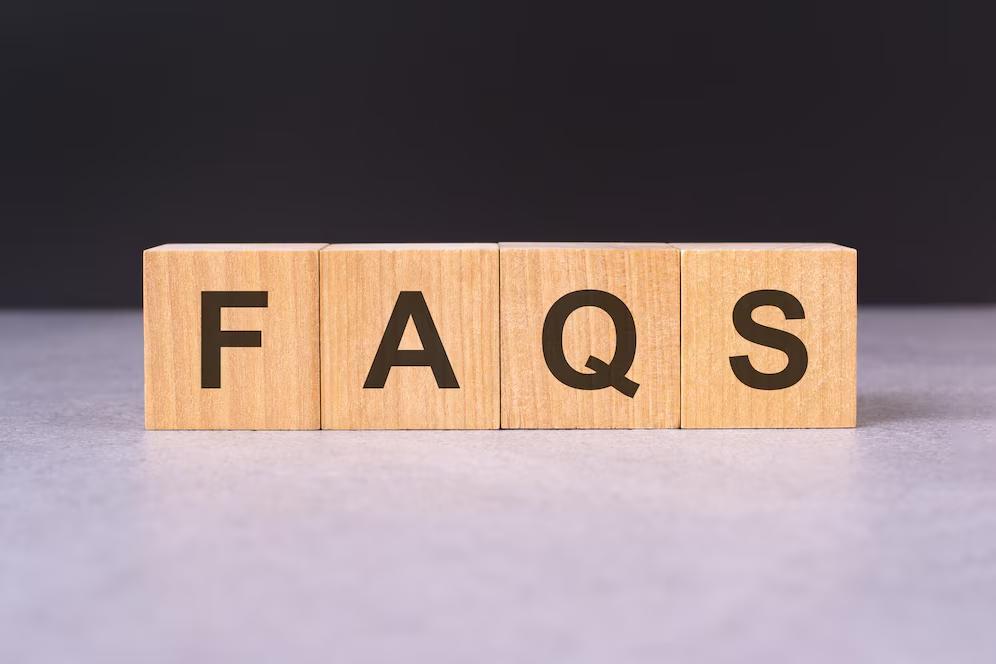
Q1: Why does my smart bulb keep disconnecting from Wi-Fi?
This usually happens due to: Signal dropouts, Low-quality routers or Dynamic IP address reassignment Use a mesh router or dedicated smart home hub for stability.
Q2: Can I use smart bulbs without a hub?
Yes. Many bulbs (like LIFX, TP-Link Kasa) connect directly to Wi-Fi. However, a hub (like Philips Hue Bridge) offers more features and reliability for large setups.
Q3: My voice assistant can’t find my lights—why?
Ensure that: Your bulb is named correctly, It’s assigned to a recognised group, You’ve synced your smart home app with your voice assistant (e.g., Alexa Skills or Google Home integration)
Q4: Should I reset my bulb if nothing works?
Yes—as a last resort. Resetting clears errors and allows you to set it up from scratch. Always check your bulb’s reset instructions.
Light Problems Don’t Need to Leave You in the Dark
Smart lighting issues can feel frustrating, but most are fixable with a little know-how. Whether it’s a flaky Wi-Fi connection, unresponsive apps, or flickering bulbs, the solutions are usually just a few taps away.
By following this guide and using your smart lighting system intentionally, you’ll not only fix problems, you’ll prevent them before they start.
Still struggling with smart home setup? Explore more expert lighting advice here: How to Create a Personalised Sleep Routine for Better Rest, How to Choose the Best Smart Bulbs for Small Rooms.


